Verify Installer Signatures
If you are not sure whether an alleged Cryptomator installer is legitimate, you can verify its authenticity and integrity.
GPG Signature
All Cryptomator release artifacts include a .asc signature file that you can use to verify authenticity and integrity using GPG. This method works on Windows, Linux, and macOS (with GPG installed). Download both the installer and the corresponding .asc signature file, then verify in the following steps:
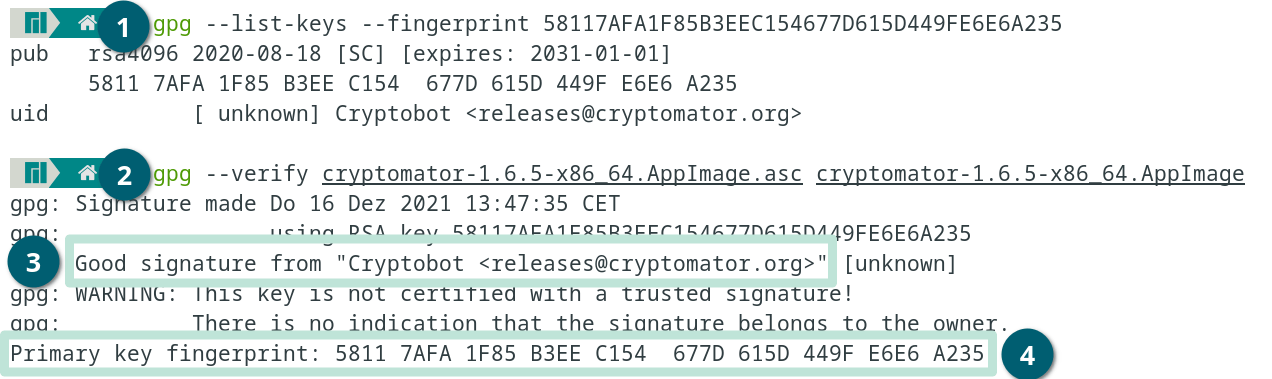
- Use
gpg --list-keys --fingerprint 58117AFA1F85B3EEC154677D615D449FE6E6A235to make sure you have loaded the GPG key. If it is not available, download it from a keyserver e.g.:gpg --keyserver keys.gnupg.net --recv-keys 58117AFA1F85B3EEC154677D615D449FE6E6A235or another trusted source like from Cryptobot using Githubcurl -sSL https://github.com/cryptobot.gpg | gpg --import -. - Use
gpg --verify <installer-file>.asc <installer-file>to execute the verification process (replace<installer-file>with the actual filename of your downloaded installer).
The message should say:
gpg: Good signature from "Cryptobot <[email protected]>"Primary key fingerprint: 5811 7AFA 1F85 B3EE C154 677D 615D 449F E6E6 A235
If shown, you can ignore the following warning:
gpg: WARNING: This key is not certified with a trusted signature!
Windows (exe)
Our Windows installers are signed using a code signing certificate. You can verify the signature in five simple steps:
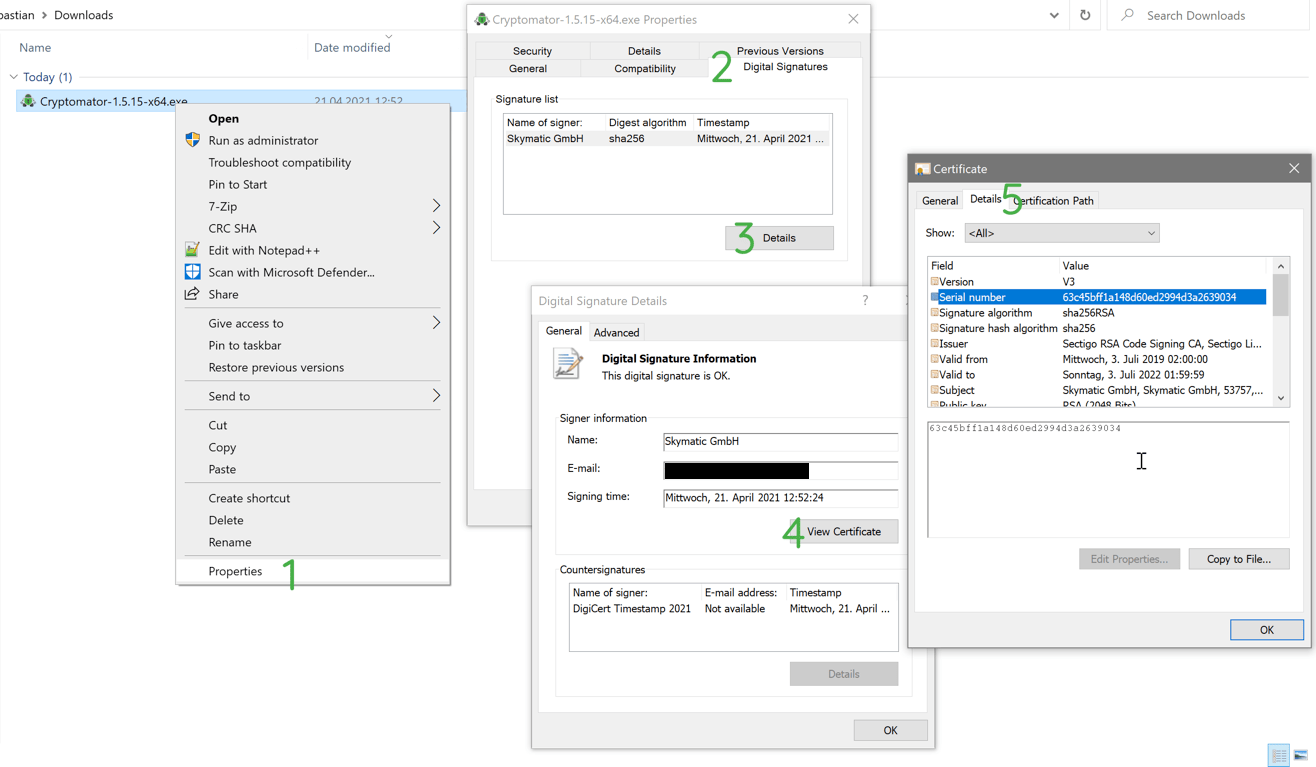
- Right click on the file and click on Properties.
- Select the Digital Signatures tab: It should show a signature by
Skymatic GmbH. - Click on Details.
- Click on View Certificates.
- Click on Details. The serial number of our certificate should be:
- For releases since July 14, 2022:
d77e4f8b938f56ae265cd08e9193490c - For releases from July 3, 2019 to July 3, 2022:
63c45bff1a148d60ed2994d3a2639034
- For releases since July 14, 2022:
macOS (app)
On macOS, you can verify the code signature of the Cryptomator app using the built-in codesign utility. This verification confirms the app's authenticity and integrity:
- Open Terminal (found in Applications > Utilities).
- Run either of the following commands to check the signature of the corresponding file:
codesign -dv ~/Downloads/Cryptomator-*.dmg
codesign -dv /Applications/Cryptomator.app - Verify that the output includes:
TeamIdentifier=YZQJQUHA3L- The signature should be valid with no errors
If the app is properly signed, you should see output similar to:
Executable=/Applications/Cryptomator.app/Contents/MacOS/Cryptomator
Identifier=org.cryptomator
...
TeamIdentifier=YZQJQUHA3L